How to selectively darken a shot’s shadows to emphasise shape and form

When the sun is low it can be a challenge to capture a bright sky without losing detail in a landscape’s shadows. Instead of trying to reveal missing shadow detail in Affinity Photo’s digital darkroom, you can embrace a high-contrast lighting scenario and create a striking silhouette. By deliberately underexposing a backlit subject to produce pure black pixels, you can emphasise the shape and form of subjects such as buildings and trees. Silhouetted shapes can add a sense of drama and mystery to a photo too.
Shoot a silhouette
To capture a shot that contains silhouettes, set your DSLR camera to Spot metering mode and expose for the sky. If you’re using an iPhone, hold a finger on the sky’s area on the display until AE/AF LOCK appears. This will help you capture more of the bright sky’s highlight detail. The underexposed backlit landscape should be free of any detail and be a true silhouette. However, what may look like a black silhouette on your camera’s display could still contain some shadow detail when you view the image on your Mac, due to differences in display quality.
The photo used in this walkthrough was an attempt at capturing a silhouette of a stately home. However, there’s still some distracting detail visible in the darkest shadows.
This story is from the April 2019 edition of MacFormat UK.
Start your 7-day Magzter GOLD free trial to access thousands of curated premium stories, and 9,000+ magazines and newspapers.
Already a subscriber ? Sign In
This story is from the April 2019 edition of MacFormat UK.
Start your 7-day Magzter GOLD free trial to access thousands of curated premium stories, and 9,000+ magazines and newspapers.
Already a subscriber? Sign In

Mac hardware
We help to solve your hardware hassles, from interrupted upgrades to running diagnostics
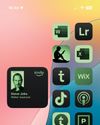
Give your iPhone a whole new look in iOS 18
Make your iPhone uniquely you

iPhone 16
Apple Intelligence-ready smartphone for the rest of us

Apple Watch Series 10
10th anniversary Watch is now slimmer with an even bigger display

AirPods 4
Apple's most affordable AirPods remain a brilliant buy

We. HEAR Pro
Room-filling sound from this stylish wireless speaker

HiDock H1
An impressive 11-port AI audio dock for conferencers
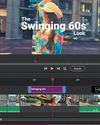
Adobe Premiere Elements 2025
Create eye-catching videos for sharing on social media

Photoshop 2024
Your imagination is the limit with this AI-powered pixel creator
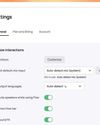
Wispr Flow
Bring the power of AI dictation to DMs, documents and Discord chats