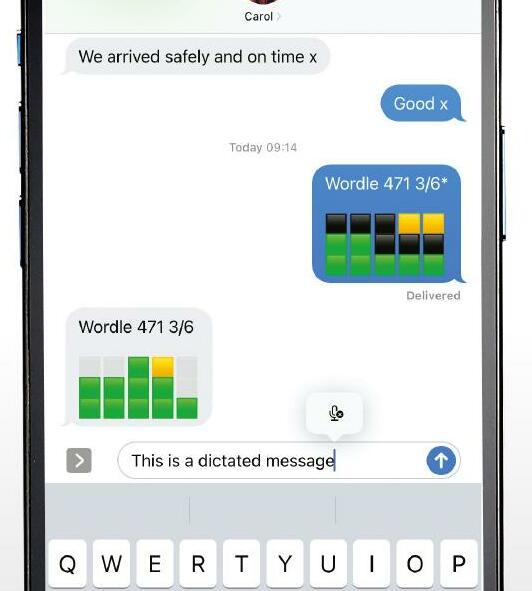
IT WILL TAKE
20 minutes
YOU WILL LEARN
How to use the new dictation features on iPhone and iPad
YOU’LL NEED
iOS/iPadOS 16
We’ve long been able to dictate text in iOS, whether it’s in Messages, Mail, or any other app where we would normally type. However, in iOS 16, dictation has been significantly improved. It now punctuates automatically, using the context of what you’re typing and the pauses in your speech to determine whether to add a comma, full stop or other punctuation marks. You can, however, still manually punctuate by dictating the name of the punctuation you want to add.
Swapping between dictation and typing and back again is easy and makes for a fluid writing experience, and you even add emoji using dictation. You will, though, need to know the official unicode name for the emoji you want, so it’s worth brushing up on those if you plan to dictate emoji a lot. To make composing text even faster, you can also insert QuickType suggestions using dictation. If you haven’t tried dictation on iPhone or iPad for a while because you found it clunky or inaccurate, it’s well worth giving it another go.
Genius tip!
As well as tapping the microphone in the text box in Messages, you can tap the microphone next to the keyboard to start dictating.
HOW TO Dictate with ease
1 Dictate in Messages
This story is from the January 2023 edition of MacFormat UK.
Start your 7-day Magzter GOLD free trial to access thousands of curated premium stories, and 9,000+ magazines and newspapers.
Already a subscriber ? Sign In
This story is from the January 2023 edition of MacFormat UK.
Start your 7-day Magzter GOLD free trial to access thousands of curated premium stories, and 9,000+ magazines and newspapers.
Already a subscriber? Sign In

Mac hardware
We help to solve your hardware hassles, from interrupted upgrades to running diagnostics
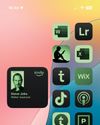
Give your iPhone a whole new look in iOS 18
Make your iPhone uniquely you

iPhone 16
Apple Intelligence-ready smartphone for the rest of us

Apple Watch Series 10
10th anniversary Watch is now slimmer with an even bigger display

AirPods 4
Apple's most affordable AirPods remain a brilliant buy

We. HEAR Pro
Room-filling sound from this stylish wireless speaker

HiDock H1
An impressive 11-port AI audio dock for conferencers
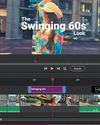
Adobe Premiere Elements 2025
Create eye-catching videos for sharing on social media

Photoshop 2024
Your imagination is the limit with this AI-powered pixel creator
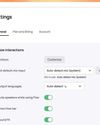
Wispr Flow
Bring the power of AI dictation to DMs, documents and Discord chats