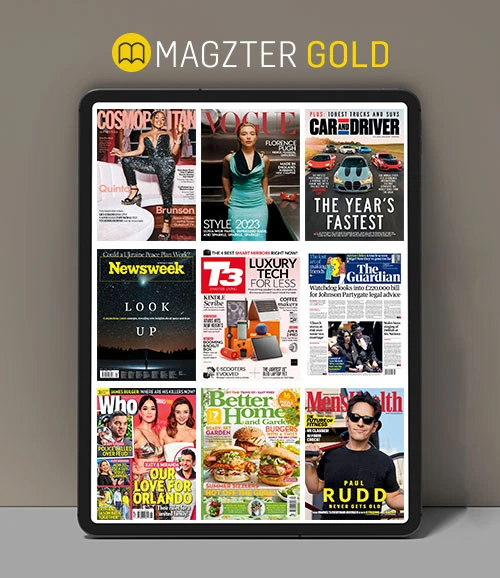Learn to use dictation
MacFormat UK
|January 2023
iOS and iPadOS have improved the way dictation works. Here's how...
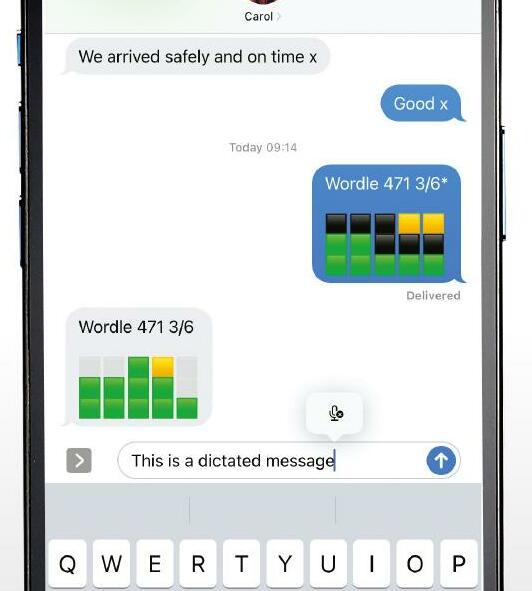
IT WILL TAKE
20 minutes
YOU WILL LEARN
How to use the new dictation features on iPhone and iPad
YOU’LL NEED
iOS/iPadOS 16

We’ve long been able to dictate text in iOS, whether it’s in Messages, Mail, or any other app where we would normally type. However, in iOS 16, dictation has been significantly improved. It now punctuates automatically, using the context of what you’re typing and the pauses in your speech to determine whether to add a comma, full stop or other punctuation marks. You can, however, still manually punctuate by dictating the name of the punctuation you want to add.
Swapping between dictation and typing and back again is easy and makes for a fluid writing experience, and you even add emoji using dictation. You will, though, need to know the official unicode name for the emoji you want, so it’s worth brushing up on those if you plan to dictate emoji a lot. To make composing text even faster, you can also insert QuickType suggestions using dictation. If you haven’t tried dictation on iPhone or iPad for a while because you found it clunky or inaccurate, it’s well worth giving it another go.

Genius tip!
As well as tapping the microphone in the text box in Messages, you can tap the microphone next to the keyboard to start dictating.
Bu hikaye MacFormat UK dergisinin January 2023 baskısından alınmıştır.
Binlerce özenle seçilmiş premium hikayeye ve 9.000'den fazla dergi ve gazeteye erişmek için Magzter GOLD'a abone olun.
Zaten abone misiniz? Oturum aç
MacFormat UK'den DAHA FAZLA HİKAYE

MacFormat UK
Hitman: Absolution
Sharp-shooting series goes soft in middle age
2 mins
January 2026

MacFormat UK
One more thing iPhone Pocket
Graham Barlow thinks Apple may have finally knitted itself into a corner
2 mins
January 2026

MacFormat UK
Mous MagSafe Compatible 3-in-1 Portable Charger
Good for your pocket in lots of ways
1 min
January 2026

MacFormat UK
6 apps for Pro-level photography
Unleash your iPhone camera's full potential
2 mins
January 2026

MacFormat UK
Logitech MX Master 4 for Mac
The best mouse since Mickey? Not if you're left-handed...
2 mins
January 2026

MacFormat UK
Philips Hue Bridge Pro
A major upgrade for owners of Philips's Hue smart lights
2 mins
January 2026

MacFormat UK
Final Cut Camera 2.0
Enjoy pro-level video camera controls on your iPhone
3 mins
January 2026

MacFormat UK
AI: WHAT YOU NEED TO KNOW
AI can be brilliant when put to proper use but it also has some major downsides
11 mins
January 2026

MacFormat UK
John-Anthony Disotto...
THINKS THAT AFTER 2024'S FANFARE AND A LOT OF PUBLIC DITHERING, IT MIGHT BE TOO LATE TO SAVE APPLE INTELLIGENCE
2 mins
January 2026
MacFormat UK
6 BEST APPS FOR MAKING MUSIC
The best apps for bedroom bleeps and rowdy rock
6 mins
January 2026
Translate
Change font size