Take A Tour From Your Mac
MacFormat UK
|Autumn 2021
Get where you need to go with these top Apple Maps tips
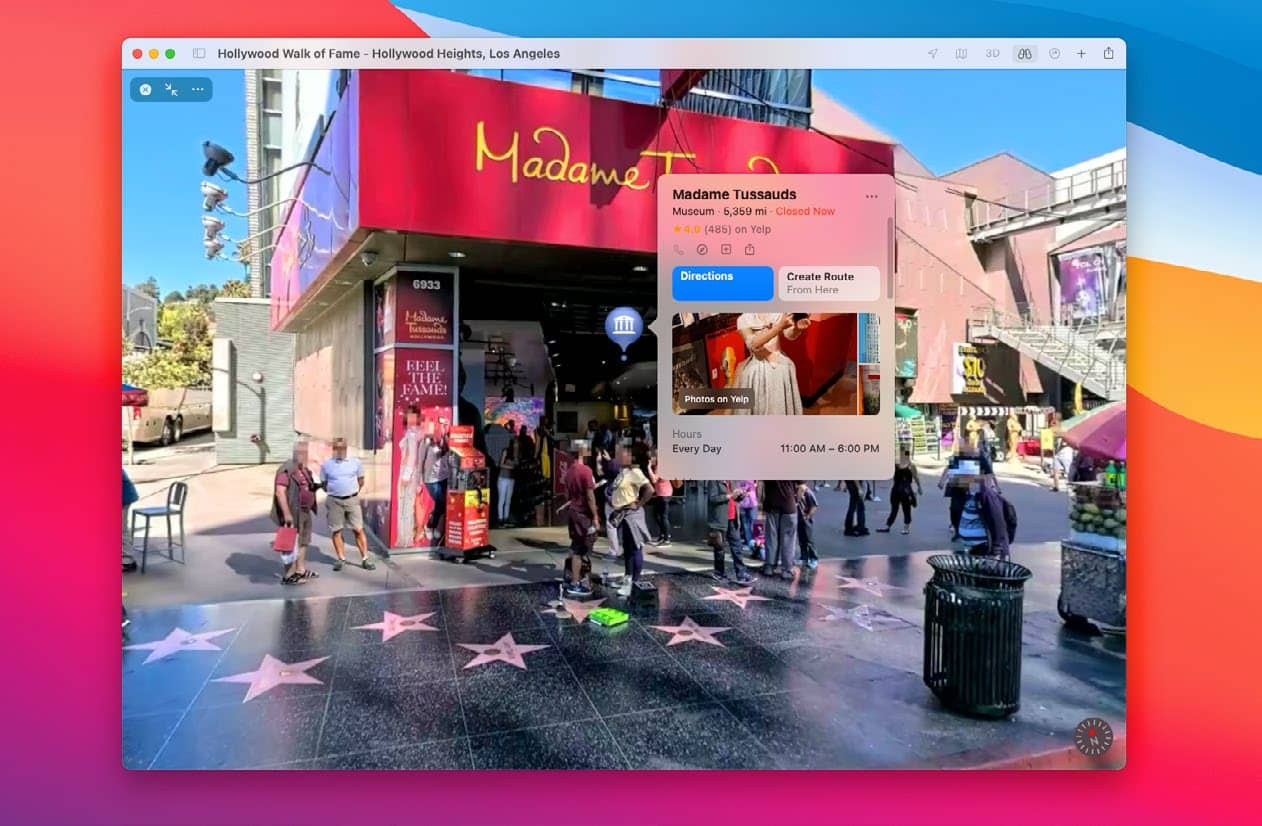
IT WILL TAKE 15 minutes
YOU WILL LEARN How to use Apple Maps’ extra features to get more out of the app
YOU’LL NEED Apple Maps, macOS 11 or later
Every year, Apple makes Maps more and more capable. While it can get you from point A to point B, there is much more under the hood when it comes to navigational goodies. For instance, Maps has its own Street View rival, named Look Around, that lets you take a stroll around the neighborhood, while Flyover gives you a bird’s-eye view of a huge number of cities and locations, highlighting their prominent attractions in three dimensions. And you no longer need to feel like a stranger in a new place – just use one of Maps’ built-in guides to quickly learn all the must-see attractions wherever you want to go.
If your Mac and other Apple devices are all on the same Apple ID, you can send directions back and forth with ease. That’s ideal if you want to plan a route on your Mac, then send the directions to your iPhone for easy navigation on the go.
We’ll take you through those key features, helping you find your way around these nifty navigation tools.
HOW TO Use Look Around

1 Picture-in-Picture
Zoom in until the binoculars icon in the top bar goes solid (not greyed out), then click it. This will open a Picture-in picture (PiP) Look Around window. Click anywhere on the map to move this street-level view.
Cette histoire est tirée de l'édition Autumn 2021 de MacFormat UK.
Abonnez-vous à Magzter GOLD pour accéder à des milliers d'histoires premium sélectionnées et à plus de 9 000 magazines et journaux.
Déjà abonné ? Se connecter
PLUS D'HISTOIRES DE MacFormat UK

MacFormat UK
Hitman: Absolution
Sharp-shooting series goes soft in middle age
2 mins
January 2026

MacFormat UK
One more thing iPhone Pocket
Graham Barlow thinks Apple may have finally knitted itself into a corner
2 mins
January 2026

MacFormat UK
Mous MagSafe Compatible 3-in-1 Portable Charger
Good for your pocket in lots of ways
1 min
January 2026

MacFormat UK
6 apps for Pro-level photography
Unleash your iPhone camera's full potential
2 mins
January 2026

MacFormat UK
Logitech MX Master 4 for Mac
The best mouse since Mickey? Not if you're left-handed...
2 mins
January 2026

MacFormat UK
Philips Hue Bridge Pro
A major upgrade for owners of Philips's Hue smart lights
2 mins
January 2026

MacFormat UK
Final Cut Camera 2.0
Enjoy pro-level video camera controls on your iPhone
3 mins
January 2026

MacFormat UK
AI: WHAT YOU NEED TO KNOW
AI can be brilliant when put to proper use but it also has some major downsides
11 mins
January 2026

MacFormat UK
John-Anthony Disotto...
THINKS THAT AFTER 2024'S FANFARE AND A LOT OF PUBLIC DITHERING, IT MIGHT BE TOO LATE TO SAVE APPLE INTELLIGENCE
2 mins
January 2026
MacFormat UK
6 BEST APPS FOR MAKING MUSIC
The best apps for bedroom bleeps and rowdy rock
6 mins
January 2026
Translate
Change font size
