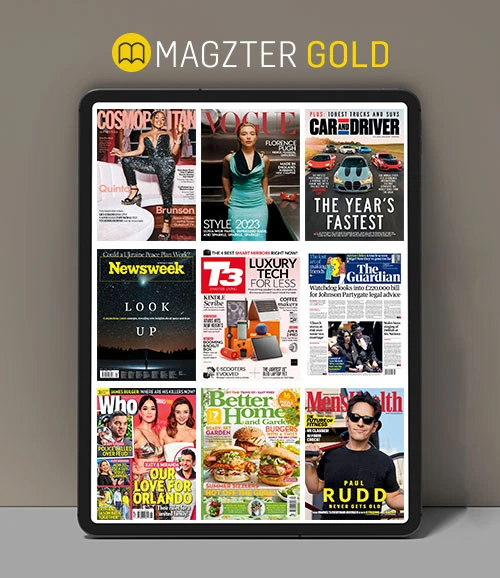Replace and remove objects
MacFormat UK
|July 2020
Replace whole areas of an image, such as sky, or remove unwanted objects
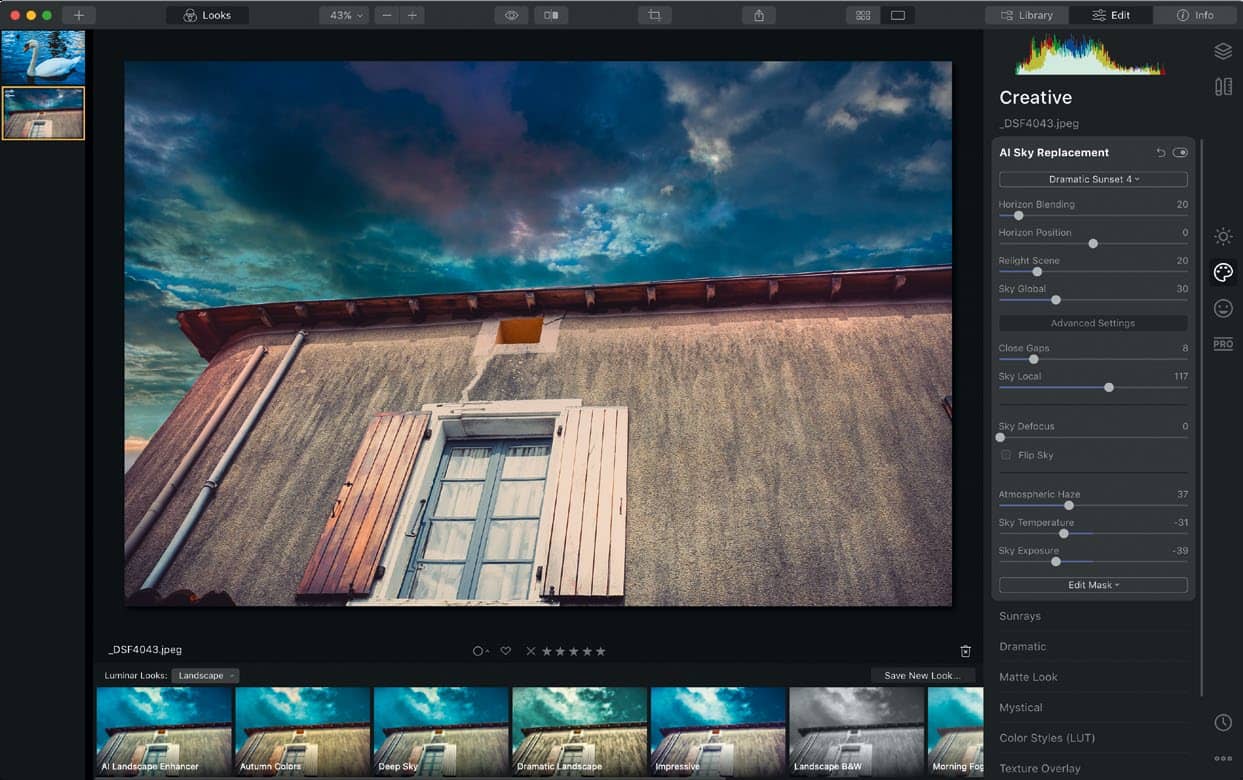
There are image editing processes that have historically been difficult if not impossible to perform satisfactorily. Replacing large areas of an image was possible, if fiddly. Removing objects from a flattened image required a lot of work and was usually only effective with small objects.
Luminar 4 changes all that with its artificial intelligence algorithms that analyse an image in real-time, identifying what specific parts of a picture are likely to depict.
The result of this is that it can find and swap out entire areas of sky from an image with just a couple of clicks. Even more impressively, painting over an object, as long as it is not huge, causes Luminar to sample surrounding areas and ‘heal’ over it, effectively removing that object without any adverse effects.
These tools, especially the object removal tool, help dramatically with manipulating an image without spending hours doing it. In fact, it’s surprisingly quick and easy. Read on to find out how.
IT WILL TAKE
10 minutes
YOU WILL LEARN
How to replace and edit skies; how to remove objects from an image
YOU’LL NEED
A Mac, Luminar 4, and an image file
Genius tip!
As well as removing objects you can clone stamp elements inside an image to duplicate something. The same brush techniques apply.
このストーリーは、MacFormat UK の July 2020 版からのものです。
Magzter GOLD を購読すると、厳選された何千ものプレミアム記事や、10,000 以上の雑誌や新聞にアクセスできます。
すでに購読者ですか? サインイン
MacFormat UK からのその他のストーリー

MacFormat UK
Hitman: Absolution
Sharp-shooting series goes soft in middle age
2 mins
January 2026

MacFormat UK
One more thing iPhone Pocket
Graham Barlow thinks Apple may have finally knitted itself into a corner
2 mins
January 2026

MacFormat UK
Mous MagSafe Compatible 3-in-1 Portable Charger
Good for your pocket in lots of ways
1 min
January 2026

MacFormat UK
6 apps for Pro-level photography
Unleash your iPhone camera's full potential
2 mins
January 2026

MacFormat UK
Logitech MX Master 4 for Mac
The best mouse since Mickey? Not if you're left-handed...
2 mins
January 2026

MacFormat UK
Philips Hue Bridge Pro
A major upgrade for owners of Philips's Hue smart lights
2 mins
January 2026

MacFormat UK
Final Cut Camera 2.0
Enjoy pro-level video camera controls on your iPhone
3 mins
January 2026

MacFormat UK
AI: WHAT YOU NEED TO KNOW
AI can be brilliant when put to proper use but it also has some major downsides
11 mins
January 2026

MacFormat UK
John-Anthony Disotto...
THINKS THAT AFTER 2024'S FANFARE AND A LOT OF PUBLIC DITHERING, IT MIGHT BE TOO LATE TO SAVE APPLE INTELLIGENCE
2 mins
January 2026
MacFormat UK
6 BEST APPS FOR MAKING MUSIC
The best apps for bedroom bleeps and rowdy rock
6 mins
January 2026
Translate
Change font size