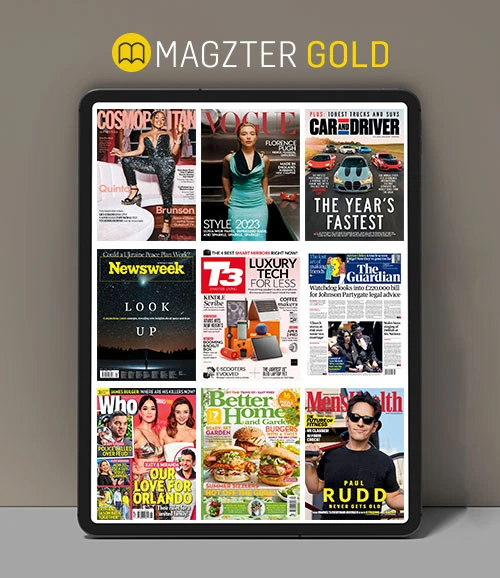Master System Settings
MacFormat UK
|January 2023
The Mac's preferences interface has a new look and a new name
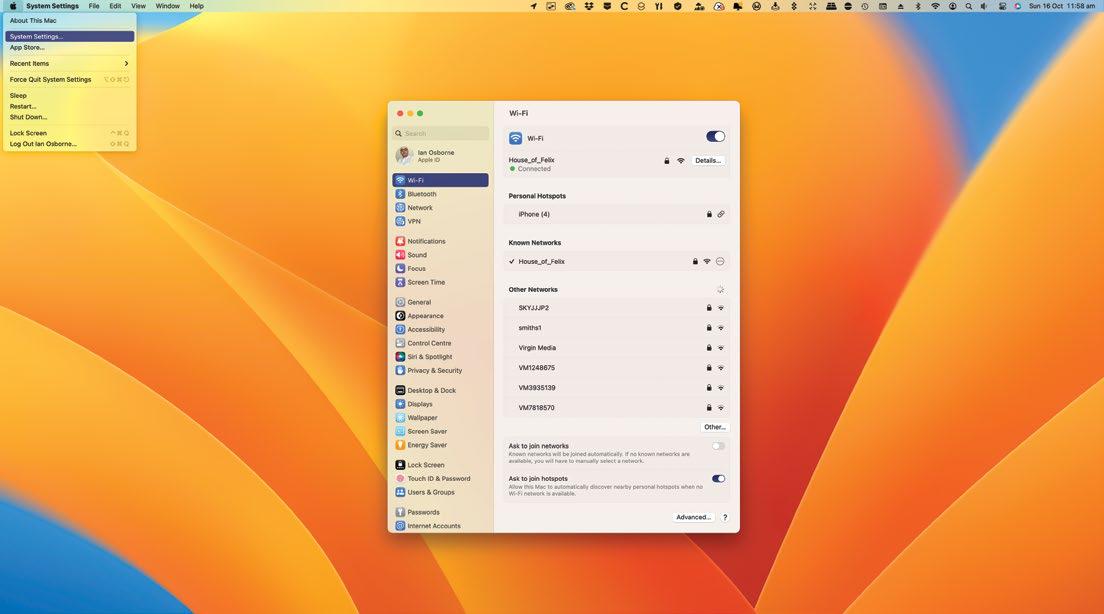
IT WILL TAKE
5 minutes
YOU WILL LEARN
How to open and navigate System Settings to configure your Mac
YOU’LL NEED
macOS 13
Apple’s ongoing plan to bring its operating systems closer together and form a single all-purpose ecosystem took another step forward with macOS Ventura, as System Preferences got an iOS-inspired makeover.
Now called System Settings, it functions in much the same way as the old System Preferences, but instead of being arranged in a grid of preference panes, it’s now far more like the Settings app in iOS and iPadOS, with a long list of individual settings options. In macOS, this list is set into a sidebar, with the settings options themselves in the main window.
Unlike Apple’s mobile devices, it doesn’t offer settings for individual apps that came bundled with the OS or that you’ve installed yourself. These are still found in the app itself, under the pull-down bearing its name. But all the Mac system configurations are achieved through this new System Settings interface.
HOW TO Configure your Mac in System Settings

1 Opening System Settings
To open System Settings, you can use apple logo > System Settings in the top-left corner of the screen, the Dock icon or the Launchpad. Or you can click on the Dock icon and go straight to the Settings window you need.
Denne historien er fra January 2023-utgaven av MacFormat UK.
Abonner på Magzter GOLD for å få tilgang til tusenvis av kuraterte premiumhistorier og over 9000 magasiner og aviser.
Allerede abonnent? Logg på
FLERE HISTORIER FRA MacFormat UK

MacFormat UK
Hitman: Absolution
Sharp-shooting series goes soft in middle age
2 mins
January 2026

MacFormat UK
One more thing iPhone Pocket
Graham Barlow thinks Apple may have finally knitted itself into a corner
2 mins
January 2026

MacFormat UK
Mous MagSafe Compatible 3-in-1 Portable Charger
Good for your pocket in lots of ways
1 min
January 2026

MacFormat UK
6 apps for Pro-level photography
Unleash your iPhone camera's full potential
2 mins
January 2026

MacFormat UK
Logitech MX Master 4 for Mac
The best mouse since Mickey? Not if you're left-handed...
2 mins
January 2026

MacFormat UK
Philips Hue Bridge Pro
A major upgrade for owners of Philips's Hue smart lights
2 mins
January 2026

MacFormat UK
Final Cut Camera 2.0
Enjoy pro-level video camera controls on your iPhone
3 mins
January 2026

MacFormat UK
AI: WHAT YOU NEED TO KNOW
AI can be brilliant when put to proper use but it also has some major downsides
11 mins
January 2026

MacFormat UK
John-Anthony Disotto...
THINKS THAT AFTER 2024'S FANFARE AND A LOT OF PUBLIC DITHERING, IT MIGHT BE TOO LATE TO SAVE APPLE INTELLIGENCE
2 mins
January 2026
MacFormat UK
6 BEST APPS FOR MAKING MUSIC
The best apps for bedroom bleeps and rowdy rock
6 mins
January 2026
Translate
Change font size