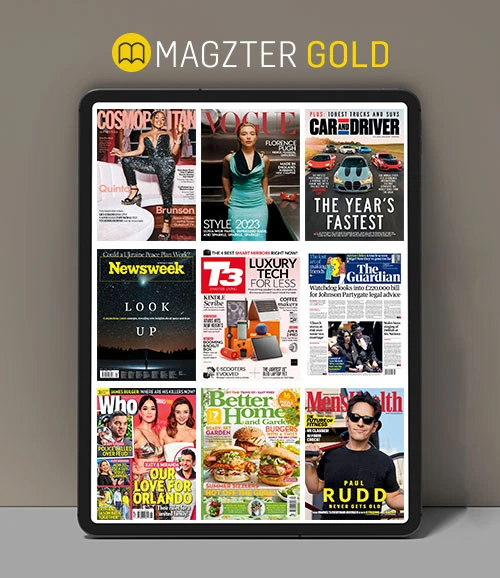RUN GRAPHICAL LINUX APPLICATIONS IN WINDOWS
PC Pro
|August 2023
Why limit yourself to one software library? Nik Rawlinson finds out how to run Linux software natively on Windows
-
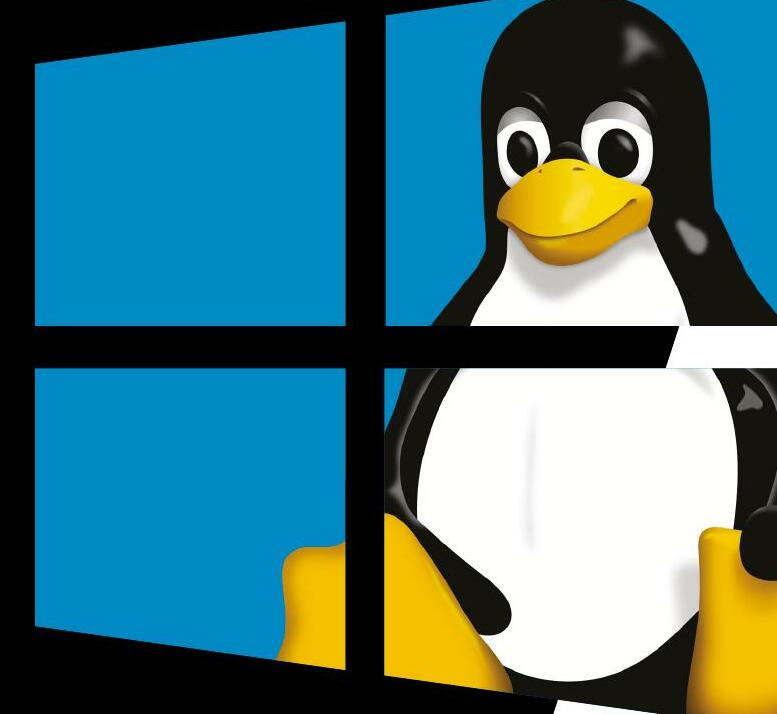
Windows is by far the most popular operating system in the world - but for developers and power users, it's often helpful to be able to switch into a Linux environment. In the past, this meant dual-booting, or installing your chosen distribution in a virtual machine. But since 2016 there's been a better way: the Windows Subsystem for Linux (WSL) is an optional OS component that provides a fully working, officially supported Linux environment right inside Windows.
The major limitation of WSL, when it was first introduced, was that it was a text-only interface. You could run scripts and command-line programs, but graphical applications were off the menu.
That's no longer the case. All desktop editions of Windows 10 and 11 now support WSLg - an updated version of WSL, where the "g" stands for GUI. It enables you to run graphical Linux applications directly on the Windows desktop, with minimal configuration. It's a huge boon for anyone who works across multiple platforms, or who just wants to try out applications and tools that aren't available for Windows.
WSLg isn't installed by default, but it's not hard to set up. Here's our guide to installing it and running your first Linux app on Windows. We're using Windows 11, but the same instructions will work for Windows 10; in either case, just make sure you're using the latest version of the OS, so that all the relevant modules are installed.

Installing WSL and setting up your Linux account
Diese Geschichte stammt aus der August 2023-Ausgabe von PC Pro.
Abonnieren Sie Magzter GOLD, um auf Tausende kuratierter Premium-Geschichten und über 9.000 Zeitschriften und Zeitungen zuzugreifen.
Sie sind bereits Abonnent? Anmelden
WEITERE GESCHICHTEN VON PC Pro

PC Pro
Who's winning the smartglasses race? And does anyone care?
Meta has unveiled smartglasses with a display. Is XR and AR on our faces the future of personal devices, or will it be a repeat of the Google Glass debacle, wonders Nicole Kobie
9 mins
January 2026

PC Pro
"The question of how bad passwords are is more nuanced than it might appear at first"
Passwords are incontrovertibly awful, but - with the help of a huge US security agency - Davey offers some advice on making them less so
7 mins
January 2026

PC Pro
"I'm getting tired of receiving emails telling me about price changes to services at almost no notice"
Trust in vendors is important, but perhaps it's most important of all when it comes to storage - an idea reinforced by the recent AWS outage
11 mins
January 2026

PC Pro
"From where I'm sitting, Windows 11 has a worse in-use track record than Windows 10"
When it comes to Windows 10 security updates, Microsoft giveth with one hand and taketh away with the other, but there's no need to rush to Win11
7 mins
January 2026

PC Pro
"Fear is a business model. It captures your attention and opens your wallet"
Killer robots make great headlines - and for great fundraising - but we can't let fear, uncertainty and doubt distract us from the real causes of harm
6 mins
January 2026

PC Pro
The latest bother at the BBC is only the start of changes that need to happen, says Jon Honeyball
It seems that our Auntie is in a tizz.
3 mins
January 2026

PC Pro
Insta360 Connect
Dual cameras deliver superb video quality, fast speaker tracking and a smart integrated whiteboard mode
2 mins
January 2026

PC Pro
Medion Erazer Recon E40
A modest system in terms of price, spec and expansion options, so only buy it if it's exactly what you want
3 mins
January 2026

PC Pro
Framework Laptop 16 (2025)
The most repairable and upgradable gaming laptop gets RTX 5070 power, albeit for a chunky price
3 mins
January 2026

PC Pro
Owl Labs Meeting Owl 4+
The clever Owl 4+ makes meetings a hoot with its 4K camera, smooth tracking and all-round sound and vision
2 mins
January 2026
Translate
Change font size